
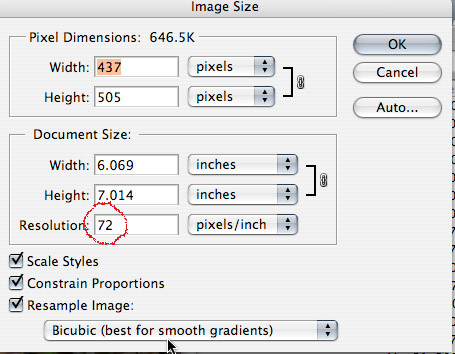
328 Project Layout Instructions
It really helps us understand how you incorporated multiple images into your project if we can see them individually. To accomplish this I want you to submit one final image file at a resolution of 72 ppi that contains your final composite image as well as the images you used in your composition. Here's how you can create this layout.
1. Complete your collage. It should be about 5 x 7 to 9 x 7 inches to allow for expanding the canvas size. Make sure you've sized appropriately and set the resolution to 72 ppi.
 |
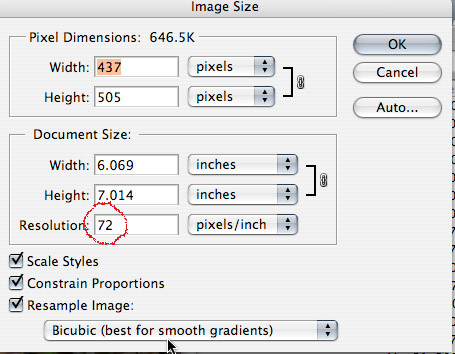 |
|---|
2. Now we'll add some canvas space to the right for the individual images. 2-3 inches should do
 |
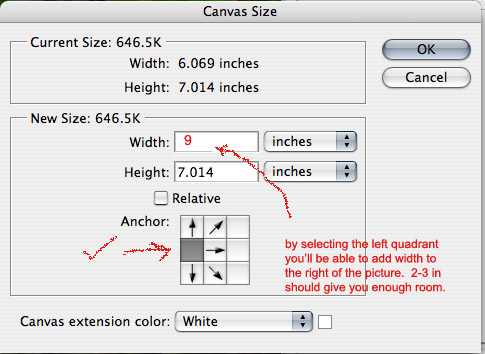 |
|---|
3. Drag and drop or copy and paste the individual images on the right panel. You'll have to scale them down to fit.

4. Complete the process by adding remaining images to the right side, scaling them down to fit. Flatten the image, save as a jpg file and submit. Be sure to check file size, dimensions and resolution (72 ppi) in the Image>Image Size window.
